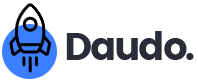Workflow
Center for Digital History:
The Washington Library at Mount Vernon
Early American Music Manuscripts Project: ITPS Internship Workflow
I. Overview
The Early American Music Manuscripts Project (EAMM) is an effort to construct a digital archive and research tool featuring over 11,000 tune and songs written during the eighteenth and nineteenth centuries. When complete, the EAMM will be a key component of the Washington Library’s Colonial Music Institute, which promotes teaching, research, and learning about music in early American history.
The EAMM’s foundation rests on 40 years of research principally by the late Kate Van Winkle Keller, one of the co-founders of the original Colonial Music Institute. Read more about Keller and her work here. The EAMM includes bibliographic information, scans, and photographs of each manuscript Keller investigated over the course of her career, as well as her extensive research notes about each collection. The EAMM represents her life’s work. The goal of Washington Library’s Center for Digital History (CDH) is to create a resource that will allow scholars and the general public to benefit from her legacy. You have the opportunity to help the CDH realize this vision.
The CDH is building the EAMM in Drupal, an open-source Content Management System (CMS) designed to hold vast quantities of data. Think of Drupal like WordPress and SquareSpace, only much more customizable and extensible. Many digital humanists use Drupal to develop custom-built digital history projects. You will have the opportunity to learn more about Drupal, its functionality, and the new EAMM’s structure over the course of your internship.
During your internship, you will help the CDH put meat on the EAMM’s bones. By helping us flesh out the records for each individual tune, you will help bring the EAMM to life.
The new EAMM’s structure is fairly simple. That is by design for two reasons. First, it replicates the structure of the original EAMM database, which was built using HTML years ago by Robert Keller, Kate’s husband and CMI co-founder. Kate organized her research hierarchically by manuscript collection, with each tune associated with their parent manuscript. Robert built the original EAMM with this in mind. Our goal is to preserve this basic structure. It is clear, logical, and will allow patrons to access the materials efficient.
Second, we must keep sustainability in mind as we build digital projects. Digital projects require maintenance and can be updated in ways that published books cannot be. Technologies change. New information becomes accessible. We must design our digital projects in such a way that assumes that someone else will soon care for them. Keeping things simple ensures our work’s durability. This document is part of that very process.
II. Project Files and Access
The following workflow will teach you how to access the project files, work within the EAMM project site, and build out each tune record.
Let’s start with the project files.
A. Project Files
The original EAMM database was constructed in simple HTML format, which is not easily accessible. To facilitate your work, we have exported the bibliographic information and associated files with each tune into a DropBox folder. (We will provide you access to said folder via email).
In the DropBox folder, you will find a series of manuscript collection folders featuring 1) a compound PDF containing a complete digitized version of the manuscript, copies of Kate Van Winkle Keller’s research notes, and associated bibliographic information, and 2) image files associated with each individual tune.
You will also find a Google Spreadsheet containing some of the bibliographic information you will enter into the EAMM Drupal site. This includes:
- Shoebox ID: A Unique Identifier (UI) assigned to each tune by the database’s original creators that ties the tune to information in a very complex (and inaccessible) Microsoft Access database.
- Tune Title: The title of a tune/song in a particular collection
- Time Signature: A numerical way to indicate how many beats are in each measure of a tune.
- Page Number: The page number(s) where individual tune appears in a manuscript collection.
- Stress Note: A numerical way to indicate an emphasis on a particular note.
- Manuscript Short Title: A short, convenient way to identify a manuscript collection
- Type: A descriptor that characterizes the tune in some way, either as a specific genre (ballad, jig, etc) or subcollection (American Manuscripts, British Manuscripts, etc).
- Date: The dates of the tune’s creation. If no specific year is known, a range is provided.
- Composer: The author of a piece of music. More often than not, we will have to determine this individual(s) through a close examination of the research materials. See below for additional instructions.
- Assigned: The name of the individual assigned to work on a particular tune.
- Completion Date: The date on which you completed work on a tune. This alerts the CDH to review the entry.
- URL: The hyperlink to a tune entry on the EAMM project site, which you will enter in the spreadsheet once you have created an EAMM tune record.
B. Accessing the EAMM Drupal Project Site
The CDH will create user accounts for each project participant in the EAMM Drupal site. Obviously, do not share your credentials with anyone else to ensure the site’s security. Should you need to reset your password for any reason, contact the CDH.
The CDH has placed the project site in maintenance mode to hide our work from search engines. This is a typical measure that prevents the public from seeing a digital project until it is ready for “prime time.” Nevertheless, the project is still online and accessible by project partners.
- To access the EAMM project site, navigate your browser to: eamm.mountvernon.org/user
- Login using your credentials.
- A basic page featuring your username should appear.
III. Getting Familiar with Drupal Terms
Before we dive into the editing process, we want to spend a moment getting comfortable with Drupal.
As noted earlier, Drupal is a Content Management System. It is designed to organize and store information. We can use Drupal to arrange information in particular ways that satisfy the patron’s needs and allow us to argue specific points about a collection or data set. Just as we organize and arrange evidence to support a claim in a journal article or essay, we can curate information and digital objects for the same purposes. By structuring the EAMM’s data in specific ways and choosing how that information is presented to the user, we are signaling to them what we argue is important about the collection and why.
At Drupal’s heart are Content Types and Taxonomies.
Content Types
In the EAMM Project, it is useful to think of Content Types as the equivalent of nouns. We can create custom Content Types that describe and store information about persons or things.
(Basic pages and articles/blog posts are also Drupal Content Types, but you will not have to worry about them.)
In the EAMM, we have created the following Content Types:
- Manuscripts: A content type for describing manuscripts in the EAMM. If this were an essay, this content type would be the opening paragraph. It contains relevant information that entices the reader to journey deeper into the essay.
- Tune: A content type for describing individual tunes associated with each manuscript collection. Returning to our analogy of an essay, we might think of tunes as being the evidence presented to the reader.
- People: Just as you might suspect, this is a content type to describe people associated with a manuscript collection or tune.
Each content type itself is a collection of information. Like onions and ogres, content types have layers.
Using Drupal’s features, we can also create relationships between each of these content types. This allows us to tie content types together. For example, we associated individual tune records with certain manuscripts, and specific people with particular tunes and manuscripts. The result is a constellation of data that relates to each other in some logical fashion.
Taxonomies
Taxonomies are vocabulary schemes that classify and assign attributes to information. These are the adjectives of Drupal world. We can organize the terms in each vocabulary hierarchically, allowing us to give order to the data. For example, United States would be the parent vocabulary term of New York or Virginia.
In the EAMM, we have the following Vocabularies:
- Location: Here we can associate a tune, manuscript, or person with a particular place. In designing this scheme, we have built in fields that allow us to assign geographic coordinates to a term. We can then use these coordinates to plot points on a map.
- Occupation: Not every person who will appear in the database was a composer by trade. This vocabulary allows us to capture the various professions and occupations of the people featured in EAMM.
- Original Repository: The manuscript collections in EAMM are not from a single archive or library, but from many repositories across the United States and the world. One of our goals is to tie EAMM records back to their home repository, giving our patrons pathways to resources in other collections.
- Tags: Just like it sounds, tags is a simple tagging scheme that will allow us to organize the collections in different ways as time goes as our understanding of these collections evolve.
- Types: A controlled vocabulary featuring terms specific to music. We will use this vocabulary to describe genres (e.g. song, jig, ballad, dance) and denote sub-collections (e.g. American Music, European Music)
IV. Workflows
The moment you’ve been waiting for is at hand. Let’s dive into Drupal and build some records.
A. Getting Started
Login to Drupal as described above. Once you are in, take a moment to explore the main navigation tabs. The two most relevant tabs for you are “Manuscript Collections” and “Associated People.”
Selecting either of them will present you with lists of the manuscripts or people in EAMM. These are quick and easy ways to locate a manuscript collection or a person’s record when necessary.
Now, locate the Tools column on the left side of the screen. Here you will find two links, one to find a digital copy of this workflow, and the other to add content to the EAMM.
B. The Add Content Menu and the Content Dashboard
Select the “Add Content” Link from the Tools column. You’ll be presented with a list of the available Content Types. The two Content Types you’ll need to worry about are People, and Tune.
The Add Content Menu is a convenient way to begin adding content to EAMM. Simply select the appropriate Content Type (see instructions below) and off you go.
By contrast, the Content Dashboard offers a more comprehensive overview of all content-related activity in EAMM. It is an easy way to see what you and your teammates have done, when they’ve done it, allows you to return to a record you’re working on with ease, and add new content as well.
To access the Content Dashboard, select “Content” in the administrative tool bar at the top of your screen
Doing so will present you with a screen that looks like this:
You can use the Content Dashboard to do filtered searches of content, enabling you to sort by manuscript, people, or tune. You can access and edit an existing record via this screen and add new content as well.
WARNING: While safeguards exist to prevent accidental data deletions, they can happen. Good rules of thumb are 1. Don’t delete anything; 2. If you think something should be deleted, contact the CDH first; 3. Don’t forget rules 1 and 2.
C. Tunes
Let’s begin editing tunes records. The CDH has created shell records for each manuscript collection in EAMM. Our job is to build out the tune records and attach them to the manuscript records. (We can discuss the magical procedures that make tunes appear on each manuscript page over the course of the term.)
For this task, we will need to work with the Google Spreadsheet you’ll find linked in the DropBox folder and the Tune Content Type in Drupal. Go ahead and open the Spreadsheet now.
1. From either the Add Content Menu, select “Tune.” (If you are on the Content Dashboard, select “Add Content” then “Tune.”)
You will be presented with a data entry form that looks, in part, like this:
The form contains the relevant fields where you will key-in information that appears on the Google Spreadsheet. We’ll discuss each field in turn:
- Tune Title: Key-in or copy and paste the appropriate tune title from the Spreadsheet into this field.
- You may see titles on the Spreadsheet such as “Duke of York’s March, The.” The word “The” is actually the first word of the title. We should then key it in Drupal as “The Duke of York’s March.”
- Do not worry about putting in the (t) after the title as it appears on the Spreadsheet
- This is a required field as indicated by the *. Drupal will not allow you to save the record unless you populate it.
- Long Title: You will not need to worry about this field.
- Shoebox ID: Transfer the Shoebox ID from the Spreadsheet here
- Manuscript: The name of the tune’s parent manuscript. Since we have already created records for the manuscripts, the appropriate one should appear in the box once you start typing it in. Just make sure you have the right manuscript name before moving on.
- Manuscript Page Number: Input the page(s) numbers here,
- Tune Composer: The tune’s composer, if known, will go here. Creating a record for a composer requires a few extra steps, which we will detail below.
- Time Signature: Copy the Time Signature from the Spreadsheet and past it here.
- Stress Note: Copy the Stress Note from the Spreadsheet and past it here.
- Type: As noted earlier, there are two kinds of information we’ll capture using this field. One is the data listed in the “Type” column on the Spreadsheet. The other is the information listed in the “Notes” column.
- The Types listed in the Spreadsheet are codes that indicate vocabularies in Drupal. When you begin keying in “American,” for example, the relevant options should appear. Select the appropriate one.
- AM = American Manuscripts
- AI = American Imprints
- PL & DA = British, French, German, Netherlandish, and Spanish Social Dance
- IC = British and European Instrumental Music
- MS = British, Canadian, Mexican and European Manuscripts
- BA & TW = British Musical Theater
- MS-A = We actually have no idea what this means. We have created a term labeled “MS-A” in Drupal, which we will replace with the proper name once we figure it out. Sometimes you just have to play the “I don’t know card.”
- We’ll create additional terms as needed if we come across more.
- The Notes listed in the spreadsheet describe the tune’s form, i.e. song, jig, dance. These terms are already in Drupal
- The Types listed in the Spreadsheet are codes that indicate vocabularies in Drupal. When you begin keying in “American,” for example, the relevant options should appear. Select the appropriate one.
We created the Type field so that you will be able to create a new term directly in the field if it does not already appear in the database. But proceed with caution. Make sure the term you’re after really isn’t already in the database, as accidently adding duplicate terms will lead to data clean up down the road.
- Date 1: The year in which the tune was composed.
- Date 2: The year in which a tune was completed (if it took longer than one year). You will probably never use this field.
- Body: No need to worry about this field. Someday we’ll use it to write descriptions of the individual tunes.
- Associated Locations: No need to worry about this field. We’ll use it eventually to tie a tune to places.
- Research Notes: This is a space for you to leave us notes about a record, whether a problem you had in completing it, or a suggestion for future research. We will leave it visible for now but hide it from public view when we make the project public.
- Use this format when leaving a note: [Date(YYYYMMDD)][,][Username][:][Note]
- For example: 20210128, JAmbuske: I could not figure out what MS-A means.
- If there are previous notes in the field, simply place yours after the most recent.
- Use this format when leaving a note: [Date(YYYYMMDD)][,][Username][:][Note]
Click “Save” to save your work. Remember! Save your work early, save your work often!
Your completed record should look something like this:
Now about the Composers…
To add a composer to a Tune record, we first have to create a record for that composer in Drupal.
D. People
Once again, select “Add Content” from the Tools menu. Then select “People.”
The data entry form will look, partly, as follows:
Figuring out the tune’s composer will take a bit of digging, and we note here that you may not be able to determine the right person. In fact, you probably won’t, and that’s okay. Since the collections we are working with are manuscript complications, we don’t necessarily expect you to identify the composers. That is a task that can be left for later research.
Nevertheless, we need to check our existing sources in case we are able to locate the composers.
In order to (possibly) find the information, we need to look in the Manuscript subfolders on DropBox. There, as we noted earlier, you will find a compound PDF containing scans of the manuscript along with bibliographic data. You will also need resources like the Library of Congress Name Authority File and Google.
Open the PDF associated with your tune and its parent manuscript. Each PDF will look different, so be sure to root around in the document to find a potential match.
We’ll use the PDF manuscript Adams, J. MS, 1808 as our first example:
The above screenshot shows several helpful pieces of information, but there is no clear indication of who composed the tunes in the manuscript.
Josiah Adams is given as the “compiler,” so we know he assembled the manuscript. We will attach him to the manuscript record in Drupal. The research note, however, suggests that Adams was not the composer of record as “several [tunes] indicate the source of the melody copied.” Absent further research, we cannot name Adams as the composer of the tunes in this manuscript.
Now let’s have a look at the manuscript Aborn MS, 1790.
If Adams, J. MS, 1808 gives us next to nothing about composers, Aborn MS, 1790 offers us a bountiful harvest. It is one of the more comprehensive collections in the entire EAMM in that we have Tunes identified by composer.
After opening the PDF and scrolling down quite a few pages, you’ll come across pages like the below. Very helpfully, we find the tunes organized by type, with the names of the composers underneath them.
Scroll down a few more pages and you’ll encounter this page:
Here we can see the complete names, life dates, contributions, and associated countries of these composers. Jackpot. Again, this is an extreme example, but it does allow us to demonstrate how to build out a person’s record in Drupal.
Let’s use Thomas Augustine Arne to build a record.
(You should also check first to see if your composer is in the database. You can do so by typing the first few letters of the person’s name in the composer field in the Tune record—it will show you likely options—or you can go to the Content Dashboard and use the search feature to find a name.)
From the PDF we find that Arne composed the famous tune, “Rule Britannia,” which is included in the list of tunes in the Spreadsheet. Assuming we have created the Tune record of “Rule Britannia,” let’s now return to the data entry form for people records and go over each field.
- Title: This is the person’s complete name, including titles or honorifics (like Lord, Lady, Sir, Captain, General, Jr., Sr., etc.)
- In our example, we we’ll key in Thomas Augustine Arne
- People Name: Here, we break the person’s name into its constituent parts. We do this because it allows us to create more advance search options for our users. Our first two fields will look like this:
- Born: The year in which the person was born, if known.
- Died: The year in which the person gave up the ghost, if known.
- Biography: This field will allow us to write short biographies of each person, depending on the availability of information about them.
- Biographical Citation: Here we can link to authoritative biographical sources about an individual if they exist on the web. Think in terms of academic sites (i.e. museums, universities, historical societies, scholarly encyclopedias), and not Wikipedia. We’re looking for reputable sources of information that reinforce the data we put in Drupal. For Thomas Augustine Arne, the British Museum’s website offers us a useful example. We would enter the following:
- URL: https://www.britishmuseum.org/collection/term/BIOG83137
- Link Text: The British Museum
You can add additional biographical citations if you wish by clicking “Add another item.”
If you have doubts about whether or not the source you’ve found is good, leave us a note with the relevant link in the People Research field (see below).
- Authority URI: National libraries like the Library of Congress publish Name Authority Files (NAF), which standardize pieces of data like personal names, organizations, etc., that making linking collections across institutions more efficient. We want to capture the Library of Congress’s NAF for the people in EAMM, if they exist.
First, search for the name of your person here: https://id.loc.gov/authorities/names.html
An individual might have one or more records. Usually, we want to capture the first link. Do so by right-clicking on the link and copying it.
Input the information as follows:
-
- URL: [The URL you’ve copied}
- Link Text: Library of Congress Name Authority File
- Occupation: Occupation is a vocabulary scheme. The people who will appear in EAMM will have had a variety of occupations and might not have even been a composer. Arne is easy because he was a composer, but somebody like John Quincy Adams (who kept a music copy book) is better described as a politician.
You’ll help us build that vocabulary list. We have designed this field so that you can enter a new term if the appropriate one does not exist. BUT proceed cautiously. We need to think in very general terms like politician, military officer, soldier, composer, ship captain, tradesman, author, enslaver, etc. We will be able to merge similar terms when necessary, but first try to use existing terms when possible to describe your individual.
- Locations: Eventually, we’ll use this field to associate people with particular locations. We are not going to do it now in part because location data is a beast that requires a lot of forethought and planning before its implementation. We’re just not there yet.
- People Research: As with Tunes, this is a field for you to leave us a note about a problem or suggestion for future research using the following format: [Date(YYYYMMDD)][,][Username][:][Note]
-
- For example: 20210128, JAmbuske: I could not figure out what Thomas Augustine Arne had for breakfast.
- If there are previous notes in the field, simply place yours after the most recent.
-
REMEMBER TO SAVE YOUR WORK!
Your finished people record will look something like this:
- To attach your person to the appropriate tune, find the correct record and open up the data entry form by selecting the “Edit” button.
- Scroll down to the “Composer” field
- Begin typing in the name of the composer (it should appear) and select it
- Verify you have the right person
- Save the Tune record.
You’re done!